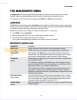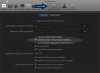plasmatic
Member
I'm wondering if anyone else has this issue, when I have Logic open and my III connected via USB, when I change tracks in Logic it is changing scenes in my Axe. It will also bypass blocks. It doesn't matter if my Axe is the audio interface or my Focusrite USB interface. As long as I have the Axe connect via USB Logic is sending commands and the Axe responds. Any ideas on how to make them stop talking?