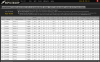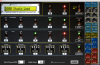rnjscooter
Power User
For Scenes, you assign the SAME CC number to multiple switches. Each scene switch sends the same CC but a different data value.
So, the switches need to be grouped because only 1 scene is active at a time. Adding them to a group makes sure the LEDs keep proper state.
For example, if you have Scene 1 on, you want the LED on for that button. If you change to scene 2, you want that LED to go on BUT you want the LED for scene 1 to go off. Switch groups do that... But you can only have 5 buttons in a group.
The "none" comment is because most CC buttons have an on and off value. When you press the button, the ON value is sent and when you press it again the OFF value is sent.
Scenes are not an on/off situation. If you press the same Scene button a second time, you want it to do nothing... So use "none" for the value on the MFC.
The Axe Fx III has no support for this as far as I know. You will need a USB to midi adapter to connect your computer to your MFC.
I use the MidiSport UNO.
Thanks unix-guy! Will try tonight when I get home from an all day picnic with the wife