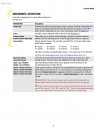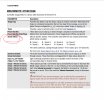Jason King
Member
So this all started because I was on the Fractal forum reading about LF controllers and the Axe-Fx. I was convinced I was going to need to sell my GCPro and buy an LF because there was no way to implement scene selection without having to use the mapping feature on the Axe-Fx, which works, but is cumbersome. I was interested in the LF+ JR+, but by the time I factor in the exchange rate, shipping, duty, taxes, etc. I'm looking at a lot of money for something I would probably only scratch the surface of, in terms of functionality.
I figured that if scenes weren't an option on the GCPro, I could use the IA buttons to select/bypass blocks within a preset. So I got that working but quickly realized the limitations. I kept digging and came up with bits and pieces of information on the Fractal forums. In particular, the one about using the VCA function of the GCPro to select scenes. I was intrigued.
What does VCA stand for? Here's a post from John Clark at VooDoo, explaining it;
"VCA is a Voltage Controlled Amplifier, which in this case was a feature of the long discontinued System Mix Plus. It was a programmable volume control that could be routed anywhere in your rack controlled via MIDI. Unless you are using a System Mix Plus, there is probably nothing you could use the VCA settings within the Ground Control Pro for."
Turns out, his last sentence is not true...you can use it for something else...scene selection in the Axe-Fx!
Here's how it works;
The VCA function on the GCPro will send CC 07 on MIDI channel 16 to send out any one of 100 values, 0-99. Again, another post from John Clark;
"It will send Controller #007 on MIDI Channel 16 and the selectable 0-99 in the Ground Control Pro presets scales to data values 0-127."
So, that's how the GCPro works. Here's how the Axe-Fx handles scenes;
"Assign a switch to the MIDI CC for Scene Select (default 34) with values 0 to 7 to select scene 1 to 8 within the current preset. Values higher than 7 also select scene 8. Values higher than 63 will step through the scenes, wrapping at the limits. Also, there are dedicated MIDI CCs to increment or decrement the current scene. If you don't specify a value, the switch will switch between scene 1 and 8."
So, basically, a value of 0 selects scene 1, a value of 1 selects scene 2, and so on. Values 0-7, select scenes 1-8. Here's the tricky part though, but not a problem. Remember what John said;
"...the selectable 0-99 in the Ground Control Pro presets scales to data values 0-127"
That means that it's not a straight-forward mapping, in other words, a VCA value of 00 maps to scene 1, but a VCA value of 01 maps to scene 03. I mapped it all out;
VCA 00 -> CC 0 or Scene 1
VCA 01 -> CC 2 or Scene 3
VCA 02 -> CC 3 or Scene 4
VCA 03 -> CC 4 or Scene 5
VCA 04 -> CC 6 or Scene 7
VCA 05 -> CC 7 or Scene 8
VCA 06 -> CC 0 or Scene 1
VCA 07 -> CC 1 or Scene 2
VCA 08 -> CC 3 or Scene 4
VCA 09 -> CC 4 or Scene 5
VCA 10 -> CC 5 or Scene 6
VCA 11 -> CC 7 or Scene 8
VCA 12 -> CC 0 or Scene 1
VCA 13 -> CC 1 or Scene 2
VCA 14 -> CC 2 or Scene 3
That's enough for all 8 scenes, but the easiest way to remember and what I'm using, is;
VCA 00 -> CC 0 or Scene 1
VCA 07 -> CC 1 or Scene 2
VCA 14 -> CC 2 or Scene 3
VCA 21 -> CC 3 or Scene 4
VCA 28 -> CC 4 or Scene 5
VCA 35 -> CC 5 or Scene 6
VCA 42 -> CC 6 or Scene 7
VCA 49 -> CC 7 or Scene 8
So start at VCA 0 and go up by 7 for each scene.
Okay, enough with the theory, here's how you set it up.
Axe-Fx
1) The GCPro transmits the VCA values on MIDI channel 16. You need to set the Axe-Fx to OMNI mode, so it will listen to all transmitted MIDI data.
I/O MENU -> MIDI PAGE -> MIDI CONTROL = OMNI
2) The GCPro transmits the VCA values using CC 7. You need to change the Scene Select CC value from the default to 7.
I/O MENU -> CTRL PAGE -> SCENE SELECT = 7
GCPro
1) First thing you need to do, is enable the VCA feature.
SETUP MODE -> EXPANDERS -> BANK DOWN TO VCA -> VCA = ON
2) Now all you need to do, is setup your presets.
SELECT BANK -> PRESET X -> EDIT -> BANK DOWN TO VCA LEVEL -> VCA LEVEL = YY
(where YY = VCA value that corresponds to the Axe-Fx scene, see table above)
--------------------------------------------------------------------------------------------------------------------------------
[Edit, thanks @Speculum Speculorum ]
When you hold EDIT down it will first pull up a menu that shows your device name, and on the right hand side of the digital panel you'll see a number. This number is referring to the Axe-fx preset number. You have to point the GCP to the preset on the axe you will be referring to, otherwise it will still act like a preset # change as well.
--------------------------------------------------------------------------------------------------------------------------------
Here's an example. I have a preset for a song stored at Preset 111 on the Axe-Fx. Scene 1 is saved with the delay bypassed. I copied Scene 1 to Scene 2, enabled the delay block and saved the preset. So now I have;
Preset 111, Scene 1, no delay
Preset 111, Scene 2, delay
On the GCPro, I select the bank that calls preset 111 on the Axe-Fx. I have my GCPro setup with 8 IA's and 4 preset buttons. So, I select preset 1, edit the preset and change the VCA value to 00. Save it. Then I select preset 2, edit the preset and change the VCA value to 07. Save it.
That's it! Now I can select scenes, using the GCPRO!!!!
Here's a video of how it works;
Hope this helps.
A big thanks to Zéx for his post on GCPro's VCA feature!
Tony
Thanks for this awesome tutorial. I used this today to get my GC Pro back into action!!
Interested what you use your IA buttons to do if you’re still using them