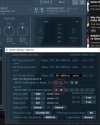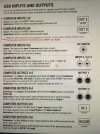ApocalypticKatana
Experienced
Is there a way to send audio from windows 10 (google chrome, iTunes, windows media player etc..) DIGITALLY to the layout grid in ax3?
My problem is whenever I use a physical connection , for example Motherboard's Line Out > 1/4' inch TRS cable > split into the AX3's Input 2 Left and Right, I get a lot of noise!
My problem is whenever I use a physical connection , for example Motherboard's Line Out > 1/4' inch TRS cable > split into the AX3's Input 2 Left and Right, I get a lot of noise!