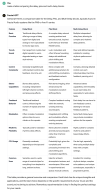Here’s a recent forum question that, understandably, got a RTFM response from a forum member. Imagine if instead of posting on the forum, the question was directed to ChatGPT.
You:
I'll start by saying that I'm an old-school player, and in the past, I've used walls of Marshall stacks and rack-mounted signal processing gear like the TC-2290 when playing live gigs. I've now spent many hours watching videos and hearing the awesome tone being produced by the Axe-FX, but no one explains how to hook one of these things up.
So, my question is, how do you hook one of these things up? What is the signal chain? Is the Axe-FX like a Marshall 100 Watt head that you just plug your guitar into and then take the output of the Axe-FX III into a speaker cabinet? If yes, then what is the output wattage of the Axe-FX. If not, then where does the output of the FX III go? Does it go to the input jack of a Marshall (or similar) head? Do I need to somehow bypass the preamp section of the Marshall head and insert the Axe-FX there?
ChatGPT:
The Fractal Audio Axe-Fx III is a powerful digital guitar processor that emulates a wide range of amplifiers, cabinets, and effects. It's a versatile unit that can be used in various ways, including direct to a mixer or audio interface, into a power amp and guitar cabinet, or in combination with a traditional amplifier.
Here's a basic guide on how to set up the Axe-Fx III in different scenarios:
1. Direct to Mixer or Audio Interface:
- Connection: Guitar -> Axe-Fx III -> Mixer or Audio Interface
- Output: Use the main left/right outputs or send individual outputs for different processed signals.
- Monitor: If you're playing through studio monitors, powered speakers, or headphones, connect them to the mixer or audio interface.
This setup is suitable for recording, home practice, or playing through a PA system.
2. Into a Power Amp and Guitar Cabinet:
- Connection: Guitar -> Axe-Fx III -> Power Amp -> Guitar Cabinet
- Output: Use the "Mono" or "Stereo" output(s) from the Axe-Fx III into the power amp, then connect the power amp to your guitar cabinet(s).
- Monitor: The guitar cabinet will be your main source of sound.
This setup is similar to the traditional guitar amp setup but replaces the physical amplifier head with the digital processing power of the Axe-Fx III.
3. Combining with a Traditional Amplifier:
- Connection: Guitar -> Axe-Fx III -> Effects Loop of Amp
- Output: Connect the output of the Axe-Fx III to the effects loop return of your amplifier.
- Monitor: Set the amplifier to a clean setting, and the Axe-Fx III will handle the preamp and effects processing.
This setup allows you to utilize the preamp and effects of the Axe-Fx III while using the power amp and speakers of your traditional amplifier.
Tips:
- Preamp Bypass:If using the Axe-Fx III into the effects loop return of an amplifier, you may want to bypass the preamp section of the amp. This depends on the specific setup and personal preference.
- Output Wattage:The Axe-Fx III itself doesn't have a power amp section. If you're using it into a power amp, the power amp's wattage will determine the volume. If you're using it direct to a mixer or audio interface, there's no traditional power amp involved.
- Global EQ:Consider using the Global EQ in the Axe-Fx III to match the output to different scenarios (studio monitors, live PA, guitar cabinet, etc.).
Always consult the manuals for your specific gear and experiment to find the setup that works best for your preferences and playing situations. The Axe-Fx III provides a lot of flexibility, and there's often no one "correct" way to use it—it depends on your needs and sonic preferences.