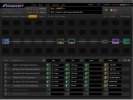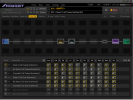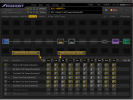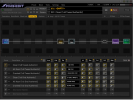Hi Everyone,
I made this mockup of the Scene Mgr screen in FM3 Edit. I like how easy it is to quickly view and alter the blocks (and channels) per preset. However, I sometimes forget which type of effect I have on each channel. I made this mockup in photoshop of something I think will work better, and provide more detailed information from a single screen.
Each engaged block will have a green box around the channel selector, while the disengaged have an orange box around the channel selector. Each channels effect type is laid out next to the channel selector. To turn on or off a block, simply click the channel, while the dropdown would allow you to select channels. It would be nice to have this dropdown menu also show the names of the other three channels when selecting.
It would also be pretty cool if, when a user loads a saved block preset, that preset name is displayed instead of the stock effect name.
It would also be beneficial to display the input gate threshold (or have the option to) in this screen, as there are no different input block types.
Anyway, let me know what you think!
Not sure why I made the delay types all caps, but im too tired to change it. It must be because theyre all bypassed and they want love
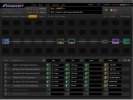
I made this mockup of the Scene Mgr screen in FM3 Edit. I like how easy it is to quickly view and alter the blocks (and channels) per preset. However, I sometimes forget which type of effect I have on each channel. I made this mockup in photoshop of something I think will work better, and provide more detailed information from a single screen.
Each engaged block will have a green box around the channel selector, while the disengaged have an orange box around the channel selector. Each channels effect type is laid out next to the channel selector. To turn on or off a block, simply click the channel, while the dropdown would allow you to select channels. It would be nice to have this dropdown menu also show the names of the other three channels when selecting.
It would also be pretty cool if, when a user loads a saved block preset, that preset name is displayed instead of the stock effect name.
It would also be beneficial to display the input gate threshold (or have the option to) in this screen, as there are no different input block types.
Anyway, let me know what you think!
Not sure why I made the delay types all caps, but im too tired to change it. It must be because theyre all bypassed and they want love