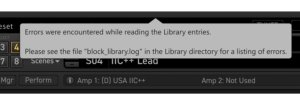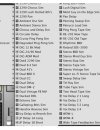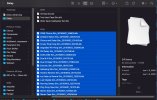Chewie5150
Fractal Fanatic
Today I went to refresh the library in Axe Edit (1.12.12) and current Axe 3 FW. I got the following error message in the image here. Now the one thing I recently did was move things around in my blocks folders on my Mac since I had downloaded number of the FAS GOT presets and some were blocks. I opened Finder in my Mac - Documents>Fractal Audio>Axe Edit III>blocks. I did not just drag /drop folders onto the parent 'block folder'. previously i had various subfolders in the Blocks folder. for example, some delay blocks that were not necessarily saved in the 'Delay' folder. I figured all delay blocks should be put here so i did a 'cleanup' by taking all delay blocks i could see and moving to this "delay' folder. and did the same for other respective blocks. I fear i messed up the library locations now. gah. Hope this makes sense. there is a library log file showing the the errors. Is there an easy way to fix this?