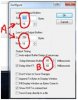Well I got back to it this morning, and finally got it to work after much persistence. After about the 15[SUP]th[/SUP] time sending the update it finally worked. A few things I tried that may help others are:
Reinstalled MIDIOx, redownloaded MFC FW code, tried several different MIDI cables, kept fiddling with buffer sizes and other params as instructed by other helpful forum members. The last 5 times I tried it, I stuck with the parameters shown below and it finally worked.
I created my own version of the instructions for people having trouble using the Axe as a MIDI interface. Special thanks go out to Cobbler for a very helpful post (of which I scarfed a screenshot, thanx). Here it is FWIW. Hope it helps someone.
- On Axe FX hit the I/O button then navigate to the MIDI page using page buttons:
- Set the SEND_REALTIME_SYSEX to NONE
- Set the USB_ADAPTER_MODE to ON
- Power down the Axe-Fx II
- Remove the CAT-5 cable between Axe-Fx II and MFC-101
- Connect Axe-Fx MIDI-OUT to MFC-101 MIDI-IN with a 5-pin cable (don’t need 2 cables)
- Power up the Axe-FX II
- Start up computer (with Axe connected via USB)
- Power up the MFC-101 while holding down footswitch 1 (I use power cable, I hear you can use CAT5 as well for power?) – Should see “FW Update Mode” on MFC display.
- On computer, start MIDI OX and from its user interface
- From main window, choose View->Sysex
- From the menu on the new window that appears, choose Sysex->Configure – Look at Picture 1 Below
- Change these values
- Low Level I/O Buffers: Size = 256, Num = 16
- Both Milliseconds parameters: 90 (from a default of 60)
- Press OK to close this window, then close the Sysex window.
- From main window, choose Options->Midi Devices – Look at Picture 2 below
- From MIDI Outputs list (lower left) click on AxeFX. It should now appear in the Port Mapping list (upper right).
- Click OK button to close the MIDI Devices window.
- From main window, choose Actions->Send File
- Navigate to the .syx file and double click the file
- You should now see the % Complete steadily go up on the MFC:
- If you see “FW Update Complete” on the MFC then rejoice – go to step 12.
- If you see Errors or “100 % Complete” power down the MFC only.
- Try again by repeating steps 6, 10 and 11.
- I kept trying and it worked after about the 15[SUP]th[/SUP] time. Persistence finally paid off. I would get various errors (6, 14, 17) along the way.
- Shut down MIDI Ox and the MFC and remove the power and MIDI cables from MFC.
- On Axe FX hit the I/O button then navigate to the MIDI page using page buttons:
- Set the SEND_REALTIME_SYSEX to ALL
- Set the USB_ADAPTER_MODE to OFF
- Power down the Axe-Fx II - wait 5 secs then repower up the Axe FX
- Reconnect the CAT5 cable to the MFC while holding down switch #11 on the MFC
- Restore by pressing the red blinking ENTER switch #14 on the MFC
- Rock on
Sorry couldn't figure out how to integrate without messing up numbering
Picture 1
View attachment 10762
Picture 2
View attachment 10763