Darklord
Member
Controlling Modifiers in the Axe Fx II with Cubase
Hi there.
Maybe this could be useful for someone else, so I post here my results.
This is my first "How To", so if you have any corrections or hints to improve it, let me know…
Also I hope it is understandable, as my mother language is not English. If there are any mistakes, feel free to correct my sentences.
There are many pros or cons about controlling a modifier from a daw other than done by a real expression pedal, but that is to everyone’s own taste/attitude, and not part of this How To. This should only be an info in how setting it up, for those who want to do it in that way.
For me it always was something I wanted to find out, because first there is only one connector for one expression pedal on the axe fx2, and as, with our band, we are nevertheless using a pc with Cubase for our clicktrack and some backings like Intros, it is a comfortable way to also control the axe fx and don’t need a pedalboard on stage.
I control the axe fx via a standard midi cable connected to the midi out ports of our firewire interface, but it is also achievable with a direct usb connection from the axe to the pc. It is just a matter which connection is selected in the track as midi out.
I’m working on windows7 64bit with Cubase 5.5.3, but should be similar to other versions and platforms. Maybe the menus are named a bit different.
So with the great hints and help from the user “stratamania”, I got finally the clue how to set up Cubase to also control expression parameters, for example to control the wah, volume, pitch (whammy), delay times, and whatever is controllable with a standard expression pedal (or two, or three, or…).
Again big thanks to stratamania! :encouragement: :cheerful:
So here we go:
Your firewire interface or midi interface, or whatever you use, should be set up normally to work correctly with your daw.
For a direct connection of the axe fx to the daw, you can set it up as described in the first part of stratamania’s blog:
Automating Axe FX Pre-set Changes With Cubase | Stratamania's Music Blog
Now, when set up correctly, create a midi track.
On the left side, select as Output the midi output port of the interface you use (red). For those who use the axe fx directly via usb, select here the axe fx port. The input doesn’t matter, as long as you won’t write/send midi data into Cubase. Also check that the midi channel number is set to the same as your axe is (green). If the axe is the only midi unit attached to your daw, you can also select omni or all, but it is safer to select the according channel number.
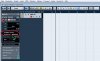
Now rename the track to your likings, so that afterwards you still know, what this track is.
With the same track, you can also send program changes, bank changes (for presets above #127) and change scenes.
For doing that, just create a midi part in this track, then open Midi/Open List Editor. There you can change banks (select Controller in the upper row (green), CC 0 (BankSel MSB), data 2 (blue right) is the bank#), presets (Program Change, data 1 (blue left) is the preset#), or scenes (Controller, CC 34 (Breath LSB), data 2 is the scene#). With the Pencil, place a marker anywhere inside the bar (purple), where the change should happen, and then write the number of the preset in data1, or the scene/bank in data2. (orange)
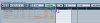
So far you can now change programs and scenes with Cubase, but we want also the controllers to work/be controlled.
Now, there are two ways to do this. I prefer the following:
Activate “Read” (the R button besides the W button in your midi track), It should now be green (green). DO NOT ACTIVATE WRITE (W would then be red), as with this, your finally drawn controller data will be overwritten! Now on the left side of the track there is a brown surface. When you place your mouse cursor in this surface in the left bottom corner (as seen in the picture in track MIDI 02), an arrow appears (red). Click it, and a “sub track” will open, named as Velocity (brown).

Now click on the button named Velocity, and a menu opens.
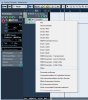
Select “more…”, and a new Parameter window opens. Select the + in front of “All CC”, and a list of all available CC’s opens. There, select the CC of the “Expression pedal” you like to simulate. For example the standard in the Axe Fx2 is #16 for External Control 1 (standard used for wahwah), 17 for ext ctrl 2, and so on until 27 for ext ctrl 12. So you could control 12 “Expression Pedals” at the same time. Btw., those are defined in the axe in the I/O – CTRL menu. (I normally leave the settings in the axe standard, as it is easier to change the cc# in the daw)
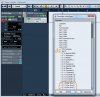
For my example here, I select the CC 16 as for Wah on the 1st sub-track, and CC 18 for expression pedal 3 in a 2nd sub-track. Each controller has to be in a separate “sub-track”.
To open the 2nd sub-track, just place the cursor in the left bottom corner of the 1st sub-track, and click the “+” (blue circle). (To close a sub-track click the “–“ when the cursor is placed in the upper left corner of the sub-track you want to close ).
).
Select the 2nd CC accordingly.
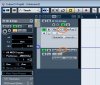
Now, as the “R” button is still on, you can right-click in the right side of the track and select the pencil tool. With this, you can draw any curve in the according sub-track, to simulate the movement of an expression pedal. By selecting the arrow-curser, you can move the drawn “dots”, if they need an more exact placement.

For the expression pedal simulation only, it is not needed to create a midi-part above, the part is only needed for the program, scene and bank change, as described earlier.
As you hit play in your daw, you should now see the dot in the controller page of the axe moving up and down, according to your drawn curve.
Hope this works and is clear enough. Otherwise feel free to ask.
When all errors are corrected (espetially the language ones), I can also do a Pdf of it, to send it via pm or email or similar to interrested users.
Hi there.
Maybe this could be useful for someone else, so I post here my results.
This is my first "How To", so if you have any corrections or hints to improve it, let me know…
Also I hope it is understandable, as my mother language is not English. If there are any mistakes, feel free to correct my sentences.
There are many pros or cons about controlling a modifier from a daw other than done by a real expression pedal, but that is to everyone’s own taste/attitude, and not part of this How To. This should only be an info in how setting it up, for those who want to do it in that way.
For me it always was something I wanted to find out, because first there is only one connector for one expression pedal on the axe fx2, and as, with our band, we are nevertheless using a pc with Cubase for our clicktrack and some backings like Intros, it is a comfortable way to also control the axe fx and don’t need a pedalboard on stage.
I control the axe fx via a standard midi cable connected to the midi out ports of our firewire interface, but it is also achievable with a direct usb connection from the axe to the pc. It is just a matter which connection is selected in the track as midi out.
I’m working on windows7 64bit with Cubase 5.5.3, but should be similar to other versions and platforms. Maybe the menus are named a bit different.
So with the great hints and help from the user “stratamania”, I got finally the clue how to set up Cubase to also control expression parameters, for example to control the wah, volume, pitch (whammy), delay times, and whatever is controllable with a standard expression pedal (or two, or three, or…).
Again big thanks to stratamania! :encouragement: :cheerful:
So here we go:
Your firewire interface or midi interface, or whatever you use, should be set up normally to work correctly with your daw.
For a direct connection of the axe fx to the daw, you can set it up as described in the first part of stratamania’s blog:
Automating Axe FX Pre-set Changes With Cubase | Stratamania's Music Blog
Now, when set up correctly, create a midi track.
On the left side, select as Output the midi output port of the interface you use (red). For those who use the axe fx directly via usb, select here the axe fx port. The input doesn’t matter, as long as you won’t write/send midi data into Cubase. Also check that the midi channel number is set to the same as your axe is (green). If the axe is the only midi unit attached to your daw, you can also select omni or all, but it is safer to select the according channel number.
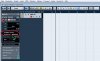
Now rename the track to your likings, so that afterwards you still know, what this track is.
With the same track, you can also send program changes, bank changes (for presets above #127) and change scenes.
For doing that, just create a midi part in this track, then open Midi/Open List Editor. There you can change banks (select Controller in the upper row (green), CC 0 (BankSel MSB), data 2 (blue right) is the bank#), presets (Program Change, data 1 (blue left) is the preset#), or scenes (Controller, CC 34 (Breath LSB), data 2 is the scene#). With the Pencil, place a marker anywhere inside the bar (purple), where the change should happen, and then write the number of the preset in data1, or the scene/bank in data2. (orange)
So far you can now change programs and scenes with Cubase, but we want also the controllers to work/be controlled.
Now, there are two ways to do this. I prefer the following:
Activate “Read” (the R button besides the W button in your midi track), It should now be green (green). DO NOT ACTIVATE WRITE (W would then be red), as with this, your finally drawn controller data will be overwritten! Now on the left side of the track there is a brown surface. When you place your mouse cursor in this surface in the left bottom corner (as seen in the picture in track MIDI 02), an arrow appears (red). Click it, and a “sub track” will open, named as Velocity (brown).

Now click on the button named Velocity, and a menu opens.
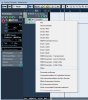
Select “more…”, and a new Parameter window opens. Select the + in front of “All CC”, and a list of all available CC’s opens. There, select the CC of the “Expression pedal” you like to simulate. For example the standard in the Axe Fx2 is #16 for External Control 1 (standard used for wahwah), 17 for ext ctrl 2, and so on until 27 for ext ctrl 12. So you could control 12 “Expression Pedals” at the same time. Btw., those are defined in the axe in the I/O – CTRL menu. (I normally leave the settings in the axe standard, as it is easier to change the cc# in the daw)
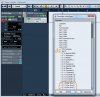
For my example here, I select the CC 16 as for Wah on the 1st sub-track, and CC 18 for expression pedal 3 in a 2nd sub-track. Each controller has to be in a separate “sub-track”.
To open the 2nd sub-track, just place the cursor in the left bottom corner of the 1st sub-track, and click the “+” (blue circle). (To close a sub-track click the “–“ when the cursor is placed in the upper left corner of the sub-track you want to close
Select the 2nd CC accordingly.
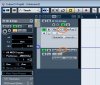
Now, as the “R” button is still on, you can right-click in the right side of the track and select the pencil tool. With this, you can draw any curve in the according sub-track, to simulate the movement of an expression pedal. By selecting the arrow-curser, you can move the drawn “dots”, if they need an more exact placement.
For the expression pedal simulation only, it is not needed to create a midi-part above, the part is only needed for the program, scene and bank change, as described earlier.
As you hit play in your daw, you should now see the dot in the controller page of the axe moving up and down, according to your drawn curve.
Hope this works and is clear enough. Otherwise feel free to ask.
When all errors are corrected (espetially the language ones), I can also do a Pdf of it, to send it via pm or email or similar to interrested users.
